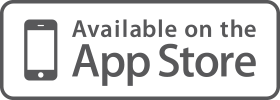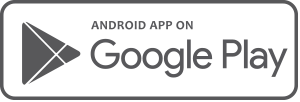1. Business Account Branding We know how important business branding is and we have been working overtime to address issues being experienced by some of our business partners. The business logo on the client landing page, will now use the same logo selected for the business account and currently seen after logging in. The mysterious replacement of the logo on the client landing page by the default background image has also been rectified with this image now securely locked away and only allowed out when set as the background image. Some business partners have reported that their logo is momentarily different when they first log in. We have identified that the system can sometime be a little slow in picking up the business logo setting and so starts to load the default Moneysoft logo before quickly changing to the correct business logo. We have performed some optimisation in the system in an effort to prevent this from happening and will continue monitoring this situation and implement more improvements as required.
2. Financial Account Options To make it a little clearer what some of the financial account options are, for manual accounts we have changed the Rename Account option to Edit Account and have removed the Edit Credentials options. 
3. Linked Financial Account – Choose Your Type An ongoing and difficult resolve issue that often raises its head, is Offset and Portfolio accounts being listed as either a Loan or Bank type and the resultant balance sign (negative or positive) incorrectly displaying. We have now taken the first step in providing clients with more control over how their accounts are displayed in Moneysoft. If you have an account in Moneysoft that you believe is not showing up correctly, e.g. it has come through as a loan and is showing a negative balance when you feel it should be banking account with a positive balance, please contact support@moneysoft.com.au and let us know. We are now able to change this for you without having to go through an often lengthy and difficult process. In a future release we will go further with this change, by providing an option on the financial account itself to allow you to change this via a self-service setting.
4. Properties We have improved the error messaging when adding a new estimated property to make it clearer when the property is not found in the data base and that the property can still be added using the Manual option.
5. Credit Card Update for Individual Clients An issue preventing individual clients from being able to update the credit card details has been fixed. This fix will allow expired client accounts to be reactivated or for clients to update their credit card details if they have changed.
6. Client Reinvitation Email We found an issue for clients receiving a reinvitation email, if they didn’t respond in time to their first invite. The email link was sending the client to the old web site address, causing some confusion. This issue has now been fixed and all client invitation emails will send the client to the correct business account page.
7. Adviser Access to Client Snapshot Advisers can once again access the client snapshot report. 
8. Adviser Alert Report The adviser level Adviser Alert report was displaying some incorrect values. The underlying calculations have now all be redone and the correct figures should now be present in the report.
9. Transactions Page Updates We have made some background changes to the transactions filters, search bar, verifications, splits and re-categorisation processes to allow the transactions page to run quicker and more smoothly. An issue where the transactions page could occasionally jump to the last page when clicking on the next page arrow has been fixed. It took quite a bit of sleuthing to find the item causing this to occur, but it was tracked down to a page refresh being performed after the transactions page was first loaded. Having found the misbehaving code we have put it in the naughty corner and stopped this from happening any more. When searching transactions, sometimes the results were not being displayed. We identified that if the search returned fewer transactions that the transactions page was already up to, the screen was not returning to first page. So if you were on a transactions screen displaying transactions 81 – 100 and your search only returned 19 transactions, the screen was still trying to display 81 – 100 meaning the returned transactions could not be seen. This issue has now been addressed and the search function will return the screen back to the first page and show the returned transactions. We are continuing to implement improvements for this very important page and hope that you are finding it easier to work with.
10. Categories This custom category page has seen some love and will now load and run more quickly. An intermittent issue where custom category icons could disappear on the transactions screen has also been addressed. Some users reported that in some instances not all categories were listed when creating a new rule. We found where these categories were hiding and have brought them back in to the fold.
11. New Error Message Where Moneysoft now recognises that you may have added the same account twice, an error message is created. This error alert can be sent to either or both the client and adviser.  Click on the Alert (bell) icon in the top menu bar, then the cog to turn this, and all other alerts, on or off.
Click on the Alert (bell) icon in the top menu bar, then the cog to turn this, and all other alerts, on or off.
12. Alerts History We discovered that the Alerts history went on forever and was causing some pages within Moneysoft to run slowly as a result. To avoid page loading and usability issues due to extensive Alerts lists, we have capped the number of alerts to only show the 20 most recent. 
13. Safari Browser and iPad We are aware of a number of issues with Safari and iPad when using Moneysoft. A number of fixes have already been released and we are continuing to review the stability and functionality of Moneysoft when using the Safari browser or iPad. These environments will continue to improve over the coming weeks.
14. Calendar Items Not Present Beyond 2018 Recurring calendar items that were attempting to take a holiday from 2019 onwards have been caught and will now be seen in the calendar beyond 2018.
15. New FAQ Links We know that sometimes linking a financial account can cause some difficulties. So to make it a little easier we have now provided a link on the Added Linked Accounts page directly to the related FAQ page. 
16. New Financial Account Feeds The following financial account feeds have recently been added to Moneysoft. Adelaide Bank – Loan First Option Credit Union – Banking AFG Home Loans Retro / Direct – Banking First Option Credit Union – Credit Card American Express Cards Mobile – Credit Card First Option Credit Union – Loan BCDU Alliance Bank – Banking First Option Credit Union – Investments BCDU Alliance Bank – Credit Card Gateway Bank – Banking BCDU Alliance Bank – Loan Gateway Bank – Loan BCDU Alliance Bank – Investments Intrust Super – Investments Beyond Bank – Loan loans.com.au – Banking Beyond Bank – Mortgage QIEC Super – Investments Boardroom (InvestorServe) - Investments UniBank – Banking Esso Employees CU – Banking UniBank – Credit Card Esso Employees CU – Credit Card UniBank – Loan Esso Employees CU – Loan
Posted 6 years ago 6 Minute(s) to read
Most Popular

Posted 5 years ago by Moneysoft Sales 2 Minute(s) to read
Media Release: New website launches with solutions to support Super funds
MEDIA RELEASE Moneysoft launches new website to support super fund focus December 14, 2018 Financial technology company Moneysoft has launched a new website that showcases its growing range of services to large...
Read more
Posted 5 years ago by Moneysoft 4 Minute(s) to read
Research shows that budgeting and cashflow management the top advice priority for younger Australians
Research shows that budgeting and cashflow management the top advice priority for younger Australians 15 January, 2019 Younger people overwhelmingly rank budgeting and cashflow management as the most valuable type of...
Read more
Posted 7 years ago 2 Minute(s) to read
Moneysoft enters new partnership with Mortgage Choice
April 11th, 2017: Moneysoft’s advice technology will power a new Mortgage Choice Financial Planning tool aimed at bolstering clients’ money management skills and helping them reach their financial goals.
Read more
Posted 7 years ago 2 Minute(s) to read
Moneysoft and IRESS XPLAN deliver a powerful combination
Curbing regulatory changeMaintaining and adhering to the regulatory compliance standards in Australia, means that Financial advisers face new challenges to deliver a quality service offering.
Read more
Posted 6 years ago Less than a minute to read
Bringing tailored advice to the mass market using technology
Adele Martin, Money Mentor. Adele Martin, is transforming the advice industry, using technology to scale her business.
Read more
Posted 6 years ago 1 Minute(s) to read
Innovative benchmarking for advisers and clients
As part of the standard offering, Moneysoft includes free access to a benchmarking and reporting tool giving Advisers unique insights into the spending habits of their clients and the ability...
Read more
Posted 6 years ago Less than a minute to read
How to help young professionals reach their goals
Michael Chew, Co-Founder & Director of Orange Wealth Michael's clients are typically young, professional families.
Read more
Posted 6 years ago 2 Minute(s) to read
New budget overview
Overview The budget page has undergone a significant re-design. Check out our walk through video by clicking here.
Read more
Posted 6 years ago 2 Minute(s) to read
Release notes August / September 2018
The process of entering in updated credit card details has been improved to prevent an issue where this could fail and not provide an error message.
Read more