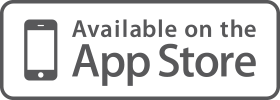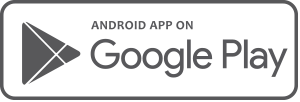USER ACCOUNT SETUP & ON-BOARDING
Step 1: Account registration
- Personal Users - Sign up, register your account and login to Moneysoft.
- Client Users - Wait for the invitation email from your adviser, coach or broker, register your account and log in to Moneysoft.
Step 2: Add your financial accounts, assets and liabilities
VIEW VIDEO: LINKING FINANCIAL ACCOUNTS
- Add all available "Linked Financial Accounts"
- Add Properties using either a valuation estimate or your own value
- Add any Other accounts, assets and liabilities (such as vehicles, offshore financial assets or family loans)
Tip: Moneysoft supports Open Banking (Consumer Data Right) financial account data feeds - when adding Linked Financial Accounts, select the option with "CDR" in the name.
Step 3: Categorize transactions and create Rules
The key trick here is to make sure any financial accounts that are not required for cash flow tracking, are marked to “Balance Only”. Watch...
VIEW VIDEO: CATEGORIZING TRANSACTIONS PART 1
- Start by reviewing all possible ‘Transfers’ transactions.
- User the FILTER button on the transactions page to ‘Find’ any possible transfers, and categorize appropriately.
VIEW VIDEO: CATEGORIZING TRANSACTIONS PART 2
- Review auto-categorized transactions, and recategorize them - use categorization Rules sparingly
- Continue working through initial categorization and Rule creation using the Cashflow Report as a tool to assist
Tip: Try to keep the total number of categorization rules below 30 so it's easy to keep track of them and what they are doing.
Tip: Make use of the pre-defined categories as much as possible. Only create custom categories if it's absolutely necessary.
Step 4: Create a Budget
Moneysoft will automatically pre-populate your budget, based on the past 3 months of transaction history. This happens before you re-categorise transactions so you may want to re-calculate the budget to calibrate it.
VIEW VIDEO: CREATING A BUDGET IN MONEYSOFT
- Adjust the auto-populated budgeted amounts or re-calculate the budget
- Add in any irregular budget amounts using the calendar.
- Export the budget to get a 12-month view of all budgeted amounts and projected cash flow
Tip: Add regular income and expenses to the "fixed" monthly budget
Tip: Use the Calendar to budget for irregular, or unexpected, income and expenses
Step 5: Create and track Goals
VIEW VIDEO: CREATING AND TRACKING GOALS
- Review the budget surplus and required contributions (via monthly budget report) to meet goals.
- Apply any amounts already saved to your goals
- Review the budget and adjust goals or expenses accordingly to maintain the desired budget surplus (savings buffer).