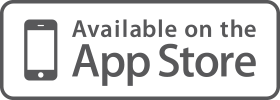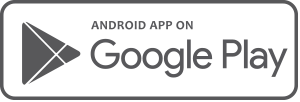Overview The budget page has undergone a significant re-design. Check out our walk through video by clicking here.
With a focus upon the client experience, it has all the same functionality as before, but it is now even easier to review and edit all the budget categories.
Gone is the budget view and edit process and in its place is a series of category group tiles.
Each tile contains the category group header, the budgeted amount for the month, the amount earned or spent, the amount remaining and a visual indication for the category position.
Category group tiles highlighted with a red border, indicate that they have been overspent. The number of any overspent categories is also displayed.  Clicking on Show active categories will expand the tile to display a list of the budgeted items for that category. Scheduled items set-up through the calendar, which are included in the budget will also be displayed. To return the tile back to the summary view, click Hide active categories. Scheduled calendar items that have passed will be crossed out the amount will be ticked. The Spent value will also increase by the amount of the scheduled item. Scheduled calendar items can be hidden or viewed within the budget tile by clicking on Hide / Show scheduled items. Another great new feature of the updated Budget view is the ability to go directly to the transactions related to a budgeted category. Clicking on the magnifying lens above a category value in the expanded view will open the transactions page and display only those transactions related to the category spend. Click the back arrow on the transactions page to return to the budget screen.
Clicking on Show active categories will expand the tile to display a list of the budgeted items for that category. Scheduled items set-up through the calendar, which are included in the budget will also be displayed. To return the tile back to the summary view, click Hide active categories. Scheduled calendar items that have passed will be crossed out the amount will be ticked. The Spent value will also increase by the amount of the scheduled item. Scheduled calendar items can be hidden or viewed within the budget tile by clicking on Hide / Show scheduled items. Another great new feature of the updated Budget view is the ability to go directly to the transactions related to a budgeted category. Clicking on the magnifying lens above a category value in the expanded view will open the transactions page and display only those transactions related to the category spend. Click the back arrow on the transactions page to return to the budget screen.  Each category group can be quickly edited by clicking on the pencil icon at the top right of the tile. The values for each category as well as their frequency can be changed here. Click the save button to save any changes you have made to the category or cancel to revert back to the previous values. In each case the category tile will return to the summary view after the button is clicked. Items which are in light grey currently have no budgeted or scheduled amount assigned to them. You can also add a custom category from the budget tile, so you don’t have to go back to the transactions screen.
Each category group can be quickly edited by clicking on the pencil icon at the top right of the tile. The values for each category as well as their frequency can be changed here. Click the save button to save any changes you have made to the category or cancel to revert back to the previous values. In each case the category tile will return to the summary view after the button is clicked. Items which are in light grey currently have no budgeted or scheduled amount assigned to them. You can also add a custom category from the budget tile, so you don’t have to go back to the transactions screen.  The budget options menu has remained the same and can be used just as it was with the old version.
The budget options menu has remained the same and can be used just as it was with the old version.  Lastly the Income / Expenses summary chart has changed slightly, with the values now being positioned beneath each section and the surplus / deficit information at the bottom. These values will include category, scheduled items and goal values.
Lastly the Income / Expenses summary chart has changed slightly, with the values now being positioned beneath each section and the surplus / deficit information at the bottom. These values will include category, scheduled items and goal values.  Please note that once the budget is live, the FAQs will be updated.
Please note that once the budget is live, the FAQs will be updated.
Posted 7 years ago 2 Minute(s) to read
Most Popular

Posted 7 years ago by Moneysoft Sales 2 Minute(s) to read
Media Release: New website launches with solutions to support Super funds
MEDIA RELEASE Moneysoft launches new website to support super fund focus December 14, 2018 Financial technology company Moneysoft has launched a new website that showcases its growing range of services to large...
Read more
Posted 6 years ago by Moneysoft 4 Minute(s) to read
Research shows that budgeting and cashflow management the top advice priority for younger Australians
Research shows that budgeting and cashflow management the top advice priority for younger Australians 15 January, 2019 Younger people overwhelmingly rank budgeting and cashflow management as the most valuable type of...
Read more
Posted 8 years ago 2 Minute(s) to read
Moneysoft enters new partnership with Mortgage Choice
April 11th, 2017: Moneysoft’s advice technology will power a new Mortgage Choice Financial Planning tool aimed at bolstering clients’ money management skills and helping them reach their financial goals.
Read more
Posted 8 years ago 2 Minute(s) to read
Moneysoft and IRESS XPLAN deliver a powerful combination
Curbing regulatory changeMaintaining and adhering to the regulatory compliance standards in Australia, means that Financial advisers face new challenges to deliver a quality service offering.
Read more
Posted 7 years ago Less than a minute to read
Bringing tailored advice to the mass market using technology
Adele Martin, Money Mentor. Adele Martin, is transforming the advice industry, using technology to scale her business.
Read more
Posted 7 years ago 1 Minute(s) to read
Innovative benchmarking for advisers and clients
As part of the standard offering, Moneysoft includes free access to a benchmarking and reporting tool giving Advisers unique insights into the spending habits of their clients and the ability...
Read more
Posted 7 years ago Less than a minute to read
How to help young professionals reach their goals
Michael Chew, Co-Founder & Director of Orange Wealth Michael's clients are typically young, professional families.
Read more
Posted 7 years ago 2 Minute(s) to read
New budget overview
Overview The budget page has undergone a significant re-design. Check out our walk through video by clicking here.
Read more
Posted 7 years ago 2 Minute(s) to read
Release notes August / September 2018
The process of entering in updated credit card details has been improved to prevent an issue where this could fail and not provide an error message.
Read more